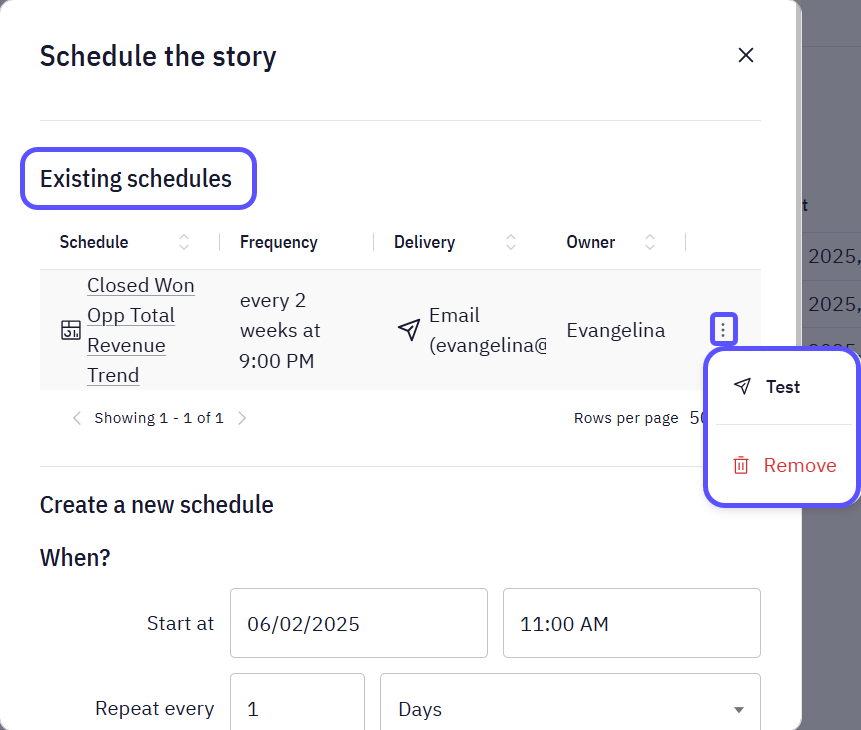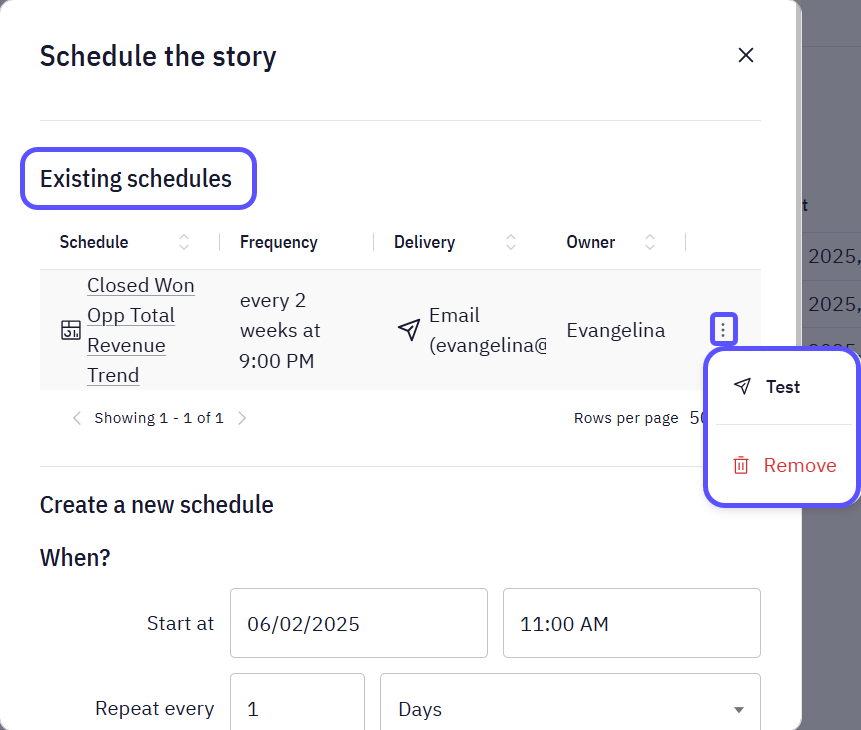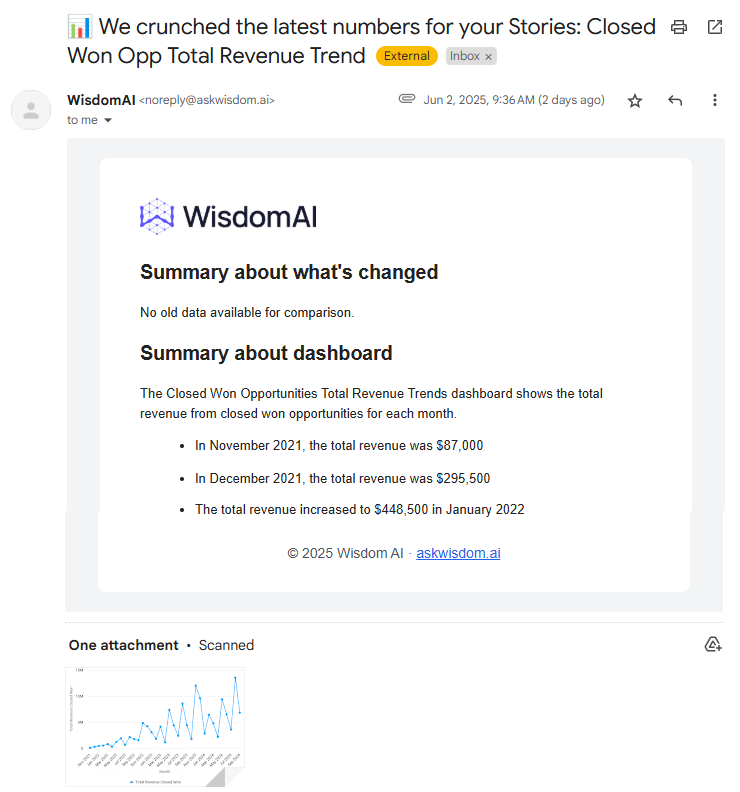- Keep stakeholders in the loop.
- Ensure timely reviews or approvals.
- Automate regular Story updates without manual follow-up.
Schedule Stories’ Notifications
- Navigate to the Stories section in the left sidebar.
- Find the Story you would like to share, click on the kebab menu icon, and select Schedule.
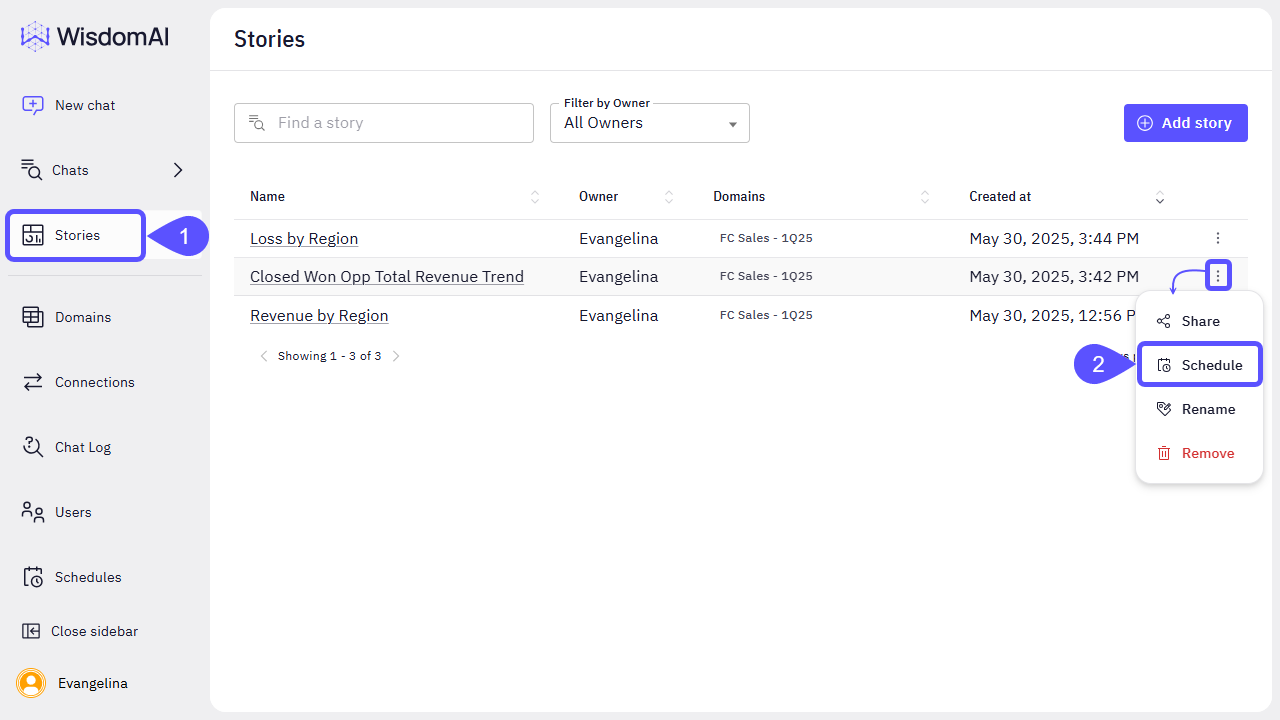
- In the modal window that opens, you can create a new schedule by configuring the following:
- When?
- Set the Start Date, for example, start at 31/05/25, at 9:00 PM.
- Choose the Interval, for example, Repeat every 2 Weeks.
- What?
- Select the Delivery Method (currently, only email is supported).
- Enter the recipient’s email address. You can add more than one address by separating them with a comma.
- When?
- Click on Create to save your scheduled notification.
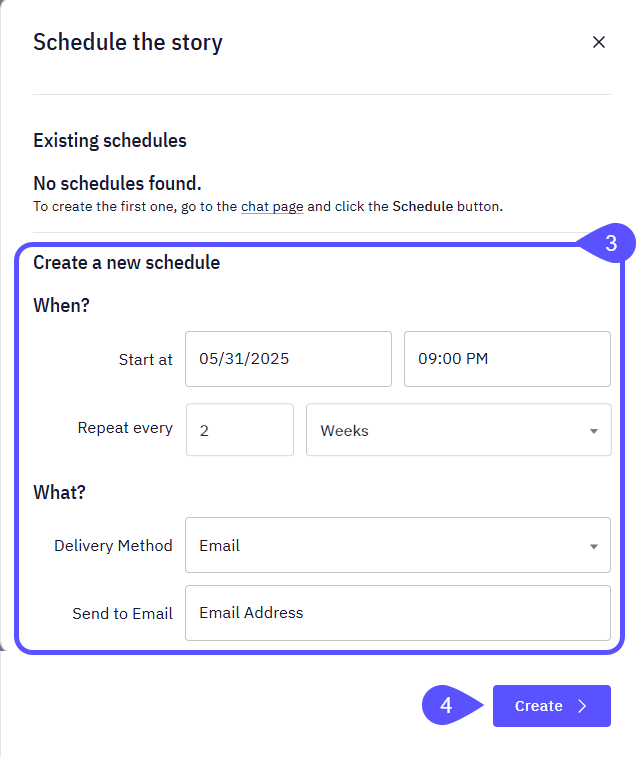
Existing SchedulesAfter creating a schedule, it will appear in the Existing Schedules section the next time you open the Schedule option for the same Story. From there, you can Test or Remove it.